This walkthrough is also available as a Jupyter ipynb Notebook - you can run yourself
There may be times you would like to leverage client (browser side) technologies, such as CDN libraries to do things you couldn't do in Jupyter otherwise
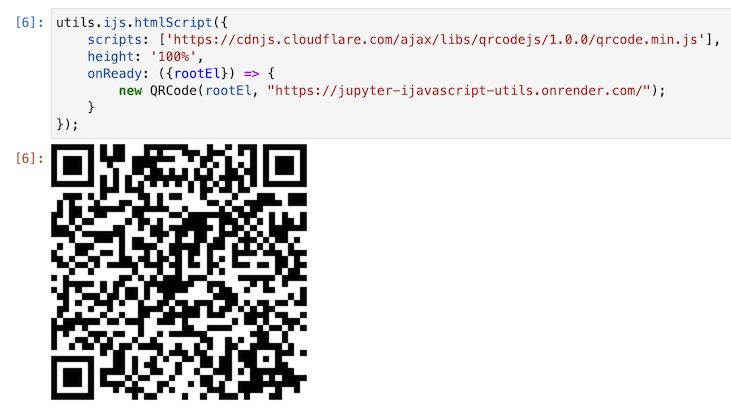
...make things interactive,
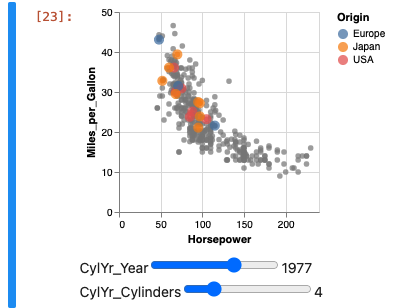
...or even show animations
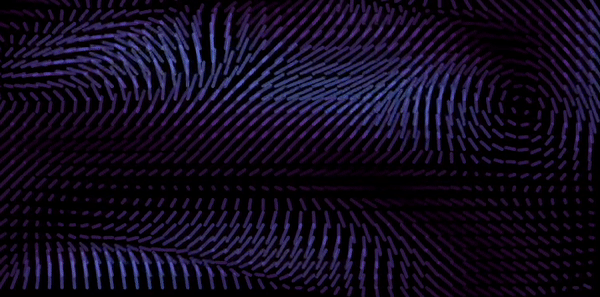
then you need to render client side / on the browser using JavaScript (with a little bit of HTML)
This is the purpose of ijs.htmlScript()
When to use the HTML Script?
Give it a try if you want to:
- execute javascript on the browser / client side
- Run animations
- Allow cell results to be 'interactive'
The purpose of the method is to:
- load javascript / css etc in a dependably serial way.
- (Note that by rendering output, browsers use dynamic html, and therefore may load before scripts, and also do not load in order)
- Execute JavaScript once 'ready'
When Not To Use It
NOTE: the iJavaScript team worked very hard on various export formats
Such as:
$$.html(string)- render a string as html in the output$$.svg(string)- render a string as svg directly in the output
etc.
If you simply wish to generate out html and svg and just render it to output,
perhaps the htmlScript isn't needed.
Jupyter Notebooks run JavaScript, but within a Node kernel (environment).
In the case for htmlScript, we can serialize the onReady function,
and ensure the dynamic loading of the required scripts are indeed serial,
so we can dependably load javascript in order and then run code in the browser.
Please see the Client Side / HTML Script section in the Architecture document for more.
More is also available on the module:ijs.htmlScript documentation page
utils = require('jupyter-ijavascript-utils');
['utils loaded']
[ 'utils loaded' ]
For a simple example
We would like to pull in a script off a CDN, and tell it to run some JavaScript when the script finished loading.
Note in this case, the onReady function is passed a single argument with child properties.
We only need to grab the properties we care about (through descructuring).
In this case, the onReady element that is specific to this result render is then passed and used in JavaScript code.
utils.ijs.htmlScript({
scripts: ['https://cdnjs.cloudflare.com/ajax/libs/qrcodejs/1.0.0/qrcode.min.js'],
height: '100%',
html: '<p>You can also include html, and then reference it as a child of the rootEl element</p>',
onReady: ({rootEl}) => {
new QRCode(rootEl, "https://jupyter-ijavascript-utils.onrender.com/");
}
});
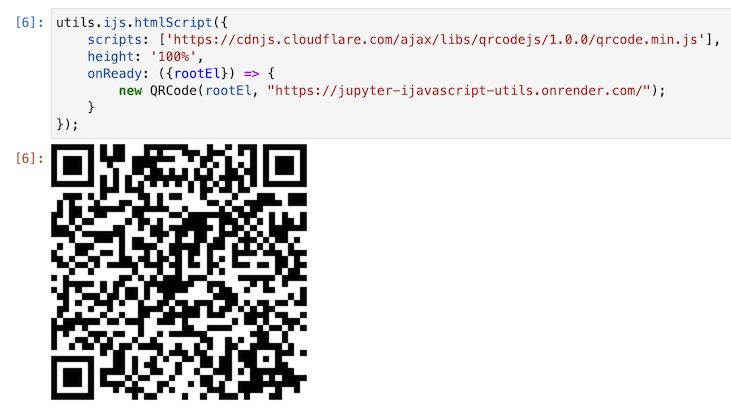
onReady and Client Side JavaScript
The code we are writing in this case is technically NodeJS, but htmlScript packages up the onReady definition to be executed by the browser in JavaScript.
Only the code specified in the onReady and utilityScripts parameters are converted to JavaScript, and at this time we do not use transpilers in conversion.
This means that only variables and values passed in the options are available.
Simple Failure Example
Said the other way, this following example will not work - because libraries and variables are defined outside of the function and not included in the bundle.
In this case we are referencing the node variable of utils - used in the notebook.
But quite nicely, we can use the Browser Inspector and tell what is wrong. (Or even do step-by-step debugging)
utils.ijs.htmlScript({
height: 200,
onReady: ({ rootEl }) => {
longString = "I am the very model of a modern major general. I've information animal, vegitable and mineral...";
rootEl.innerHTML = `Hello! This text is ellipsified: ${utils.ellipsify(longString)}`;
}
})
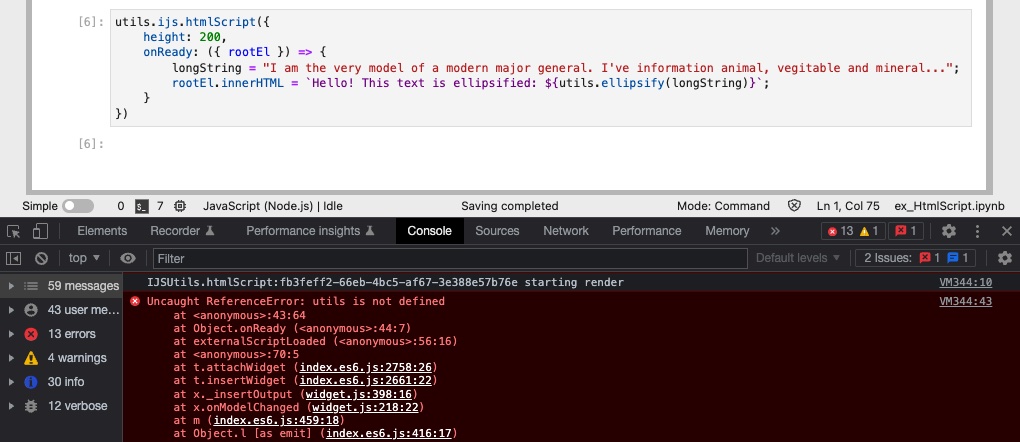
Fixing the Example - UtilityFunctions
Instead, if we can define functions with everything needed for it to run within, we can pass it to the browser through utilityFunctions.
Every function passed within that object will be available on the Browser / Client side.
utils.ijs.htmlScript({
height: 200,
utilityFunctions: ({
message: () => 'Hello!',
ellipsify: utils.format.ellipsify
}),
onReady: ({ rootEl, utilityFunctions }) => {
longString = "I am the very model of a modern major general. I've information animal, vegitable and mineral...";
rootEl.innerHTML = `${utilityFunctions.message()} - This text is ellipsified: ${utilityFunctions.ellipsify(longString, 10)}`;
}
})
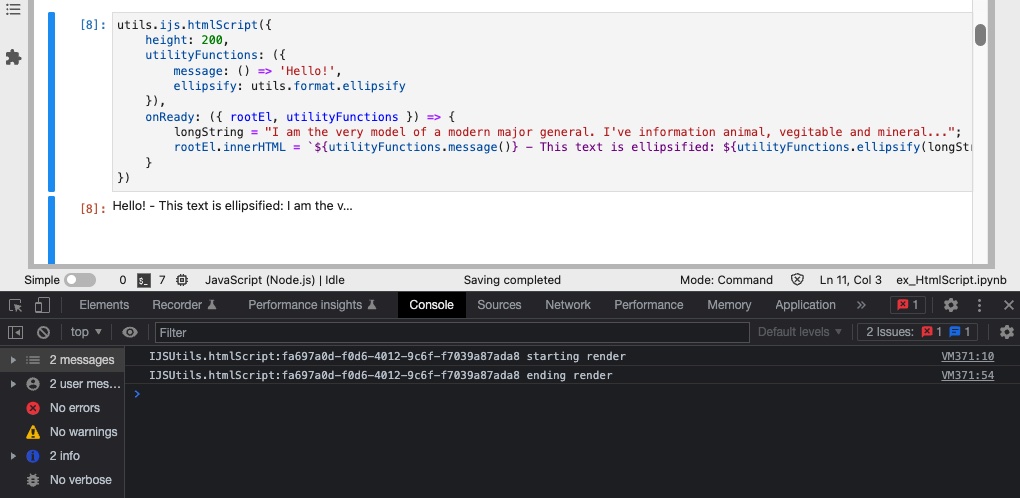
Fixing the Example - Sending Data
What if we need data values?
Not to worry, use the data parameter.
You can then accept the JavaScript version of that variable in the onReady function
and continue right where you left off.
nodeMessage = 'Hello from NodeJS!';
utils.ijs.htmlScript({
height: 200,
data: ({ message: nodeMessage }),
utilityFunctions: ({
ellipsify: utils.format.ellipsify
}),
onReady: ({ rootEl, utilityFunctions, data }) => {
longString = "I am the very model of a modern major general. I've information animal, vegitable and mineral...";
rootEl.innerHTML = `${data.message} - This text is ellipsified: ${utilityFunctions.ellipsify(longString, 10)}`;
}
})
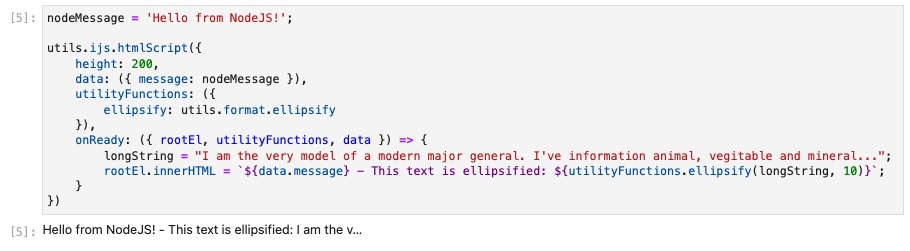
Advanced Examples
HTML Script is then used underneath the sheets for a couple other features.
For example: Leaflet
//-- nodeJS Variable
airportData = { ohareORD: { lat: 41.975813, lon: -87.909428, title: "O'Hare Intl Airport" } };
//-- render out html
utils.ijs.htmlScript({
scripts: ['https://unpkg.com/leaflet@1.6.0/dist/leaflet.js',
'https://unpkg.com/leaflet-providers@1.13.0/leaflet-providers.js'],
css: ['https://unpkg.com/leaflet@1.6.0/dist/leaflet.css'],
data: airportData,
height: 150,
//-- function will be executed in javaScript
onReady: ({rootEl, data}) => {
// L is globally available from the leaflet.js script.
//-- capture the nodeJS data and use in JavaScript. Neat!
ohareORD = data.ohareORD;
map = L.map(rootEl);
map.setView([ohareORD.lat, ohareORD.lon], 14);
new L.marker([ohareORD.lat, ohareORD.lon]).bindPopup(ohareORD.title).addTo(map);
L.tileLayer('https://{s}.tile.openstreetmap.org/{z}/{x}/{y}.png', {
attribution: '© <a href="https://www.openstreetmap.org/copyright">OpenStreetMap</a> contributors'
}).addTo(map);
}
});
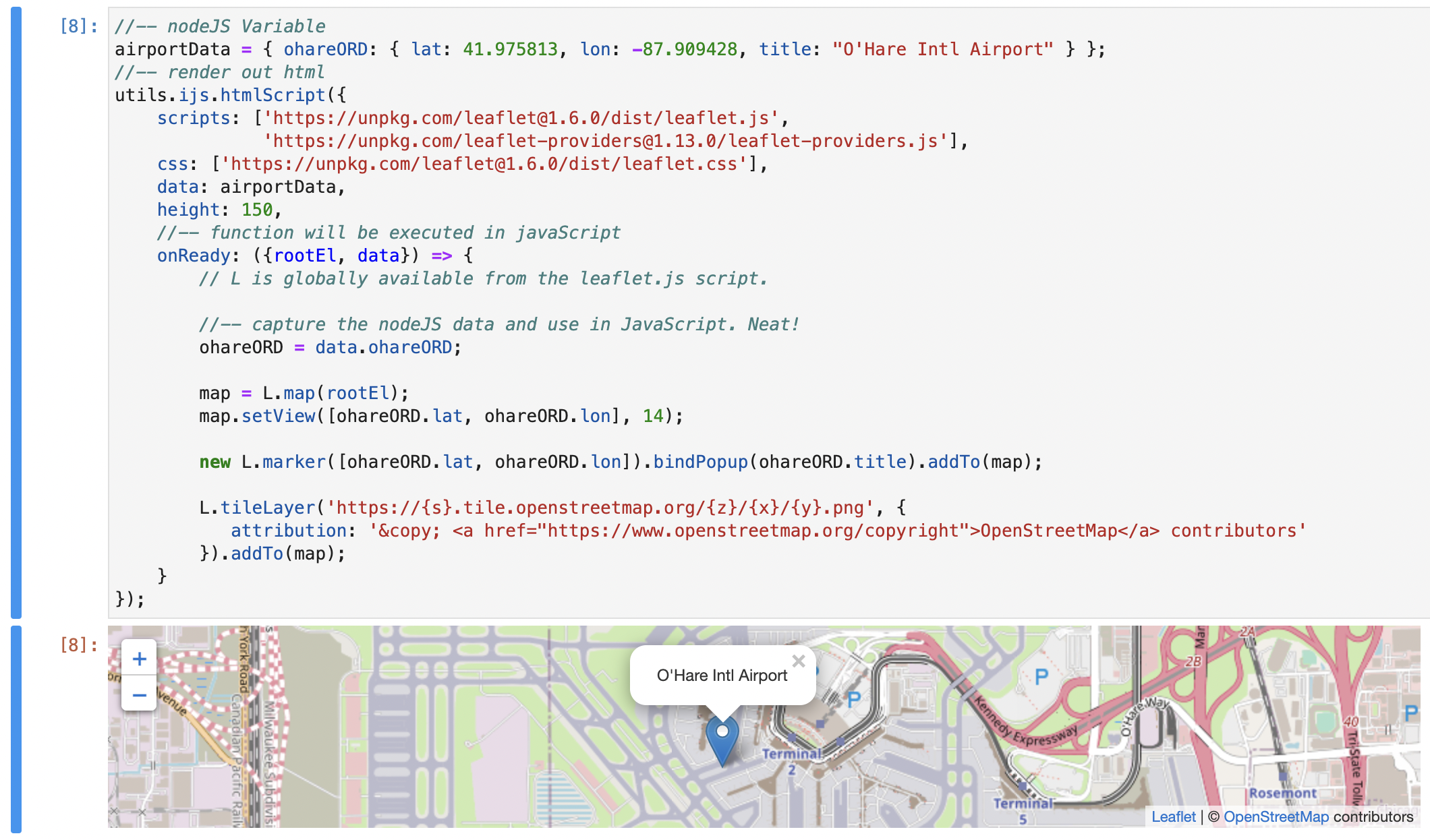
Many Possibilities
Using HTMLScript, it became possible to run embedded Vega or Vega Lite for interactivity: (Like with interactive sliders to understand the data)
vegaSpec = {
//-- spec from the example
"$schema": "https://vega.github.io/schema/vega-lite/v5.json",
"description": "Drag the sliders to highlight points.",
"data": {"url": "https://vega.github.io/vega-lite/examples/data/cars.json"},
"transform": [{"calculate": "year(datum.Year)", "as": "Year"}],
"layer": [{
"params": [{
"name": "CylYr",
"value": [{"Cylinders": 4, "Year": 1977}],
"select": {"type": "point", "fields": ["Cylinders", "Year"]},
"bind": {
"Cylinders": {"input": "range", "min": 3, "max": 8, "step": 1},
"Year": {"input": "range", "min": 1969, "max": 1981, "step": 1}
}
}],
"mark": "circle",
"encoding": {
"x": {"field": "Horsepower", "type": "quantitative"},
"y": {"field": "Miles_per_Gallon", "type": "quantitative"},
"color": {
"condition": {"param": "CylYr", "field": "Origin", "type": "nominal"},
"value": "grey"
}
}
}, {
"transform": [{"filter": {"param": "CylYr"}}],
"mark": "circle",
"encoding": {
"x": {"field": "Horsepower", "type": "quantitative"},
"y": {"field": "Miles_per_Gallon", "type": "quantitative"},
"color": {"field": "Origin", "type": "nominal"},
"size": {"value": 100}
}
}]
};
utils.vega.embedFromSpec(vegaSpec);
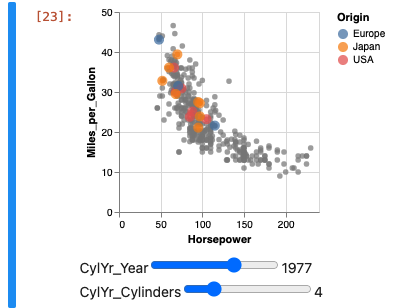
We would love to hear which libraries have been helpful for you, and pull requests are welcome.
Exploring onReady
The onReady function has a number of values sent to it,
and they are sent by a single object that can be destructured
for easier use.
rootEl- an Html Div Element made special for this render that you can append to and modifydata- this is the serialized data passed in theoptionsto htmlScript - as a simple bridge to pass NodeJS values to your functionscripts- array of javaScript files loaded serially before onReady is calledcss- array of css files to loadhtml- string of html to render within therootElelement, such as<svg />- that could be accessed as rootEl.firstChild for d3width- the css style width to apply to the root divheight- the css style height to apply to the root divdebug- boolean on whether to include adebuggerwithinonReadyto troubleshoot your javascript code.console- boolean on whether to include console statements at the start and end of onReady - to identify if javaScript silently failed.
Here is an example with d3 that uses most of these attributes:
//-- load the data, to allow the example to work everywhere.
utils.ijs.await(async($$,console) => {
nigeriaPopulation = await utils.datasets.fetchJSON('https://raw.githubusercontent.com/iamspruce/intro-d3/main/data/nigeria-states.json');
console.log('nigeria data loaded');
});
nigeria data loaded
utils.ijs.htmlScript({
scripts: ['https://cdnjs.cloudflare.com/ajax/libs/d3/6.7.0/d3.min.js'],
height: '100%',
html: '<svg />',
data: nigeriaPopulation,
onReady: ({rootEl, data, options}) => {
console.log('d3 loaded' + (typeof d3));
// set the dimensions and margins of the graph
const margin = { top: 20, right: 30, bottom: 55, left: 70 },
width = document.querySelector("body").clientWidth,
height = 800;
const svg = d3.select(rootEl.firstChild).attr(
"viewBox",
[0, 0, width, height]
);
// add title
svg
.append("text")
.attr("x", width / 2)
.attr("y", margin.top + 2)
.attr("text-anchor", "middle")
.style("font-size", "22px")
.style("text-decoration", "underline")
.text("Nigeria States Population");
const x_scale = d3
.scaleBand()
.range([margin.left, width - margin.right])
.padding(0.1);
const y_scale = d3.scaleLinear().range([height - margin.bottom, margin.top]);
let x_axis = d3.axisBottom(x_scale);
let y_axis = d3.axisLeft(y_scale);
data.forEach((d) => (d.Population = +d.info.Population));
// Scale the range of the data in the domains
x_scale.domain(data.map((d) => d.Name));
y_scale.domain([0, d3.max(data, (d) => d.Population)]);
// append the rectangles for the bar chart
svg
.selectAll("rect")
.data(data)
.join("rect")
.attr("class", "bar")
.attr("x", (d) => x_scale(d.Name))
.attr("y", (d) => y_scale(d.Population))
.attr("width", x_scale.bandwidth())
.attr("height", (d) => height - margin.bottom - y_scale(d.Population));
// append x axis
svg
.append("g")
.attr("transform", `translate(0,${height - margin.bottom})`)
.call(x_axis)
.selectAll("text")
.style("text-anchor", "end")
.attr("dx", "-.8em")
.attr("dy", ".15em")
.attr("transform", "rotate(-65)");
// add y axis
svg.append("g").attr("transform", `translate(${margin.left},0)`).call(y_axis);
}});
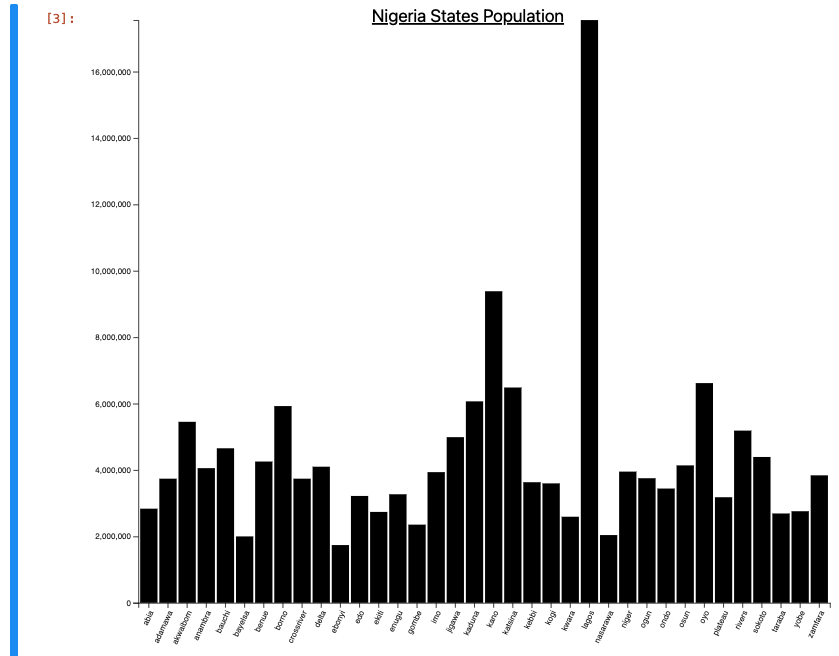
Animations
Working with Animations is fairly simple with htmlScript.
All that is then needed is to call animation(yourFunction), and yourFunction() will get called each animationFrame so you can animate.
Simple Example
For a simple example, we can just use htmlScript to render out a rectangle in HTML.
//-- lets tell this box to animate
utils.ijs.htmlScript({
//-- automatically include a debugger statement
debug: true,
//-- initialize the root element with the following html
html: '<div style="width:50px; height: 50px; background-color: black; "/>',
//-- size of the cell output size / html body (inner elements still need to be sized)
width: 400,
height: 300,
//-- size of the cell output size / html body (inner elements still need to be sized)
width: 400,
height: 400,
//-- nodeJS functions we want to make available to JavaScript
utilityFunctions: {},
//-- data from nodeJS encoded to be available in JavaScript
data: {},
//-- called when all scripts are loaded, and the html element is ready
onReady: ({
//-- the root element specific for this rendering
rootEl
}) => {
console.log('The Black Box has ARRIVED!');
}
});
Add in some Data
Let's make the animation configurable by passing in the starting x and y coordinates, and how long the animation should take.
//-- data from nodeJS encoded and available to onReady
data: {
centerpointX: 200,
centerpointY: 200,
radius: 100 + 50,
animationDuration: 10000 // milliseconds
},
Add in Utility Functions
We want to have a number go between 0 to 1 every 10 seconds or so, so we use the utils.format.timePeriodPercent
//-- nodeJS functions we want to make available to JavaScript
utilityFunctions: ({
//-- (numberOfMilliseconds) => {Number} - Percentage from 0 to 1 every number of milliseconds
//-- https://jupyter-ijavascript-utils.onrender.com/module-format.html#.timePeriodPercent
timePeriod: (millisecondPeriod) => {
const currentTime = Date.now();
return (currentTime % millisecondPeriod) / millisecondPeriod;
},
//-- or we could simply leverage the library function that does the same thing
timePeriod2: utils.format.timePeriodPercent
}),
Even though utilityFunctions.timePeriod is defined in Node, we a translated function will now be available in JavaScript.
utils.ijs.htmlScript({
//-- automatically include a debugger statement
debug: true,
//-- initialize the root element with the following html
html: '<div id="my-box" style="width:50px; height: 50px; background-color: black; position: absolute; left: 0px; right: 0px;"/>',
//-- size of the cell output size / html body (inner elements still need to be sized)
width: 400,
height: 400,
//-- nodeJS functions we want to make available to JavaScript
utilityFunctions: ({
//-- (numberOfMilliseconds) => {Number} - Percentage from 0 to 1 every number of milliseconds
//-- https://jupyter-ijavascript-utils.onrender.com/module-format.html#.timePeriodPercent
timePeriod: (millisecondPeriod) => {
const currentTime = Date.now();
return (currentTime % millisecondPeriod) / millisecondPeriod;
},
//-- or we could simply leverage the library function that does the same thing
timePeriod2: utils.format.timePeriodPercent
}),
//-- data from nodeJS encoded and available to onReady
data: {
centerPointX: 200,
centerPointY: 200,
radius: 100 + 50,
animationDuration: 10000 // milliseconds
},
//-- called when all scripts are loaded, and the html element is ready
onReady: ({
//-- the root element specific for this rendering
rootEl,
//-- the utilityFunctions parameter - nodeJS functions available in JavaScript
utilityFunctions: lib,
//-- the data parameter
data,
//-- an function that will render on the next animation frame
animate
}) => {
const PI2 = Math.PI + Math.PI;
const boxEl = rootEl.querySelector('div#my-box');
const draw = () => {
const animationPct = lib.timePeriod(data.animationDuration);
//-- position the box by circling around x1 and y1
const newX = data.centerPointX + Math.cos(animationPct * PI2) * data.radius;
const newY = data.centerPointY + Math.sin(animationPct * PI2) * data.radius;
boxEl.style.left = `${newX}px`;
boxEl.style.top = `${newY}px`;
//-- calls the frame again on next animation frame
animate(draw);
}
//-- tell it to draw the first frame
draw();
}
})
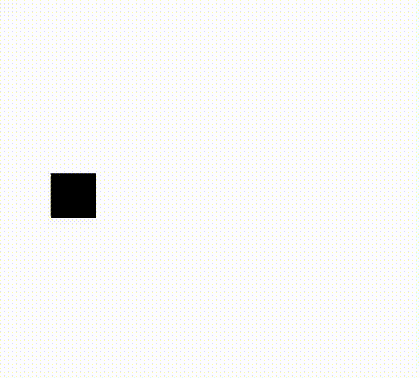
Extending HtmlScript
Since onReady is serialized and sent to JavaScript,
you can send nodejs code, and it will execute in JavaScript.
This can make things tricky when trying to extend it multiple times.
In this case, the onReady function can also be passed as a string definition of the function (serialized).
This means you can even extend a function leveraging HtmlScript to do even more specific things.
For example, have one method to render out a Leaflet Map.
Then write another function that just takes lat/lon pairs as an array to just render out markers and bypass the fluff
Considerations:
Only onReady and utilityFunctions are available in JavaScript
Please remember that only the content of the functions in utilityFunctions and onReady are available in JavaScript.
For example, this will fail because the utils nodeJS variable is referenced
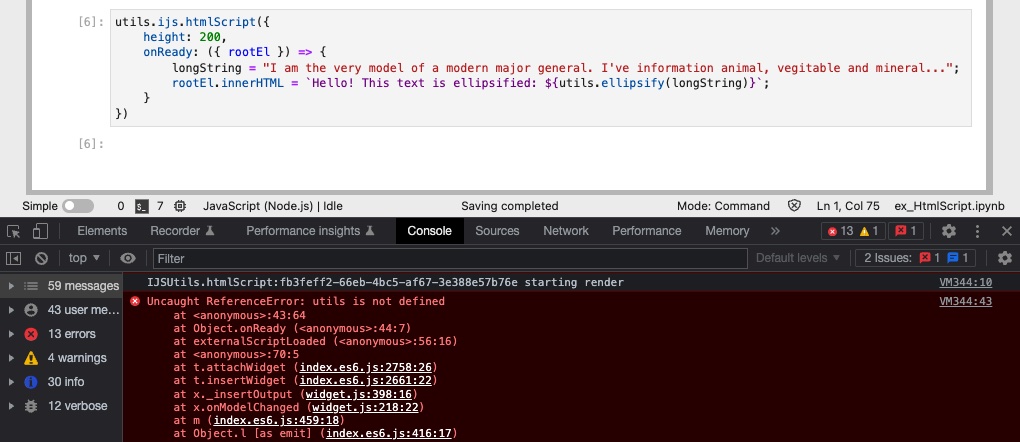
We can fix it by using utilityFunctions to pass the function definition
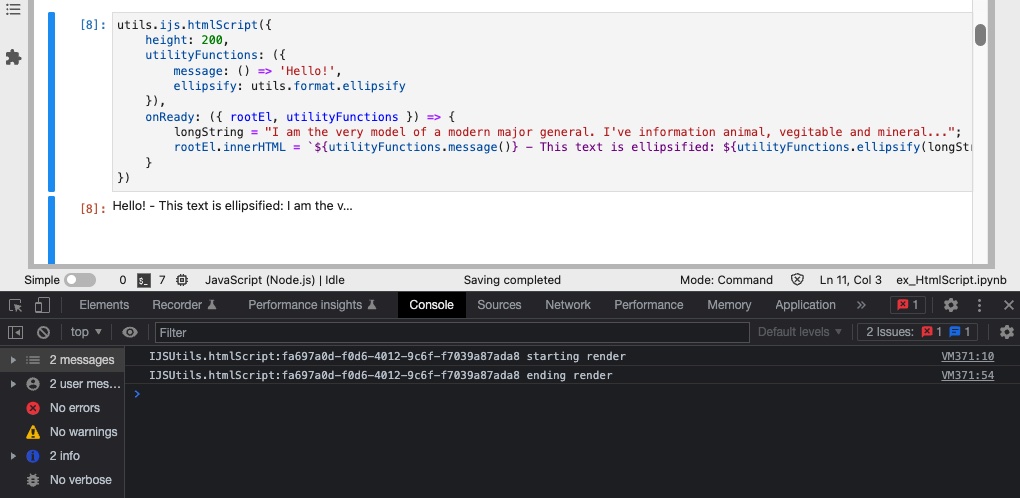
Or by using the data attribute to pass data.
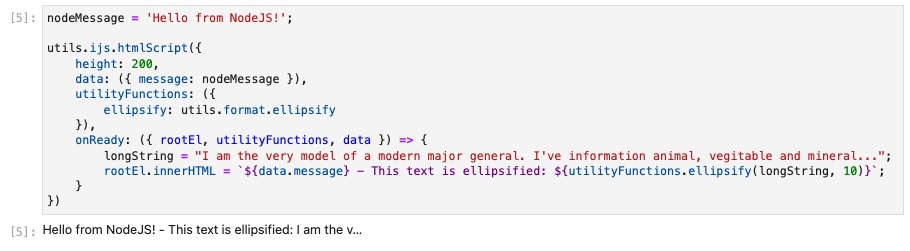
See the Simple Failure Example for more
Order of the Scripts Loaded
Note that Jupyter performs DOM manipulation when executing cells.
Browsers can differ, but most modern browsers (such as chrome and firefox) will behave differently than simply rendering html from a page load.
<script />tags are no longer loaded in sequenc- (This means that if you load
scriptAandscriptB, thenscriptBcannot assumescriptAhas loaded first, making dependent libraries unable to work)
- (This means that if you load
- Inline
<script />tags can also not guarantee the scripts have finished loading.
By using htmlScript options.scripts: [], the order the scripts are specified is the order the scripts are loaded.
You can now safely use dependent libraries, and assume scriptA has finished loading before scriptB is executed. Same for inline scripts.
Always Load Scripts if an HtmlScript Depends on it
It seems as though the scripts within Jupyter cells are not isolated, so you could technically load a script once, and then run the next htmlScript without loading the script.
However, this is not recommended because you would have no guarantee that the library has finished loading before the following cells are executed.